Audit Square AGENT
What is “Audit Square Agent”?
Audit Square Agent is one of the options how you can deploy and use Audit Square solution:
- It is intended to be installed on servers and desktops you want to periodically assess.
- The Agent periodically collects data from the computer where it runs and sends these data to the server (auditsquare.com or on-premise) where they are processed and turned into audit report(s).
- The schedule of all your agents can be centrally managed from auditsquare.com portal (left menu - Assets).
- The Agent is distributed as MSI installer package.
How to get it?
Audit Square Agent is available for download form Audit Square Portal:
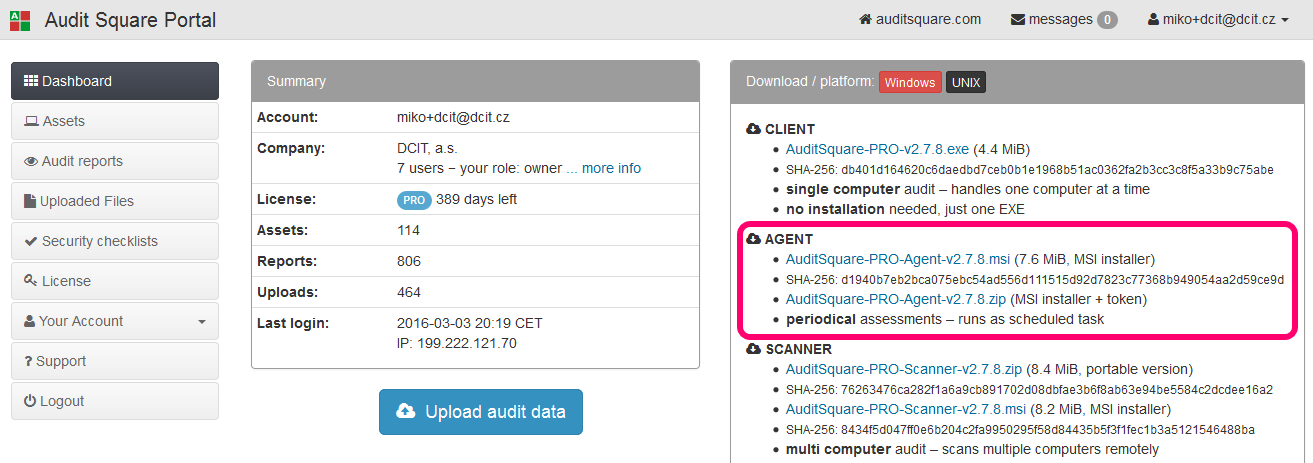
There are two options how you can download the Agent:
- basic MSI installer
- ZIP file containing basic MSI installer + setup token
The setup token (a small file AuditSquare-Agent.token) mentioned above is intended for simplifying the installation process and/or making it fully automated/unattended.
Technical background
The Agent: * supports Windows 2000, 2003, 2008(R2), 2012(R2), XP, 7, Vista, 8.x, 10 (x86, x86_64) * requires approx. 20MB disk space + 50-100MB temporary space when it is running
When installed it does not permanently run as a system service, it creates couple of scheduled tasks that handle periodical data collection and communication with the server (auditsquare.com or on-premise).
MSI Installation
Audit Square Agent MSI package is digitally signed - see Properties of MSI file.
Here is an example how AuditSquare-PRO-Agent-v2.7.8.msi should look like:
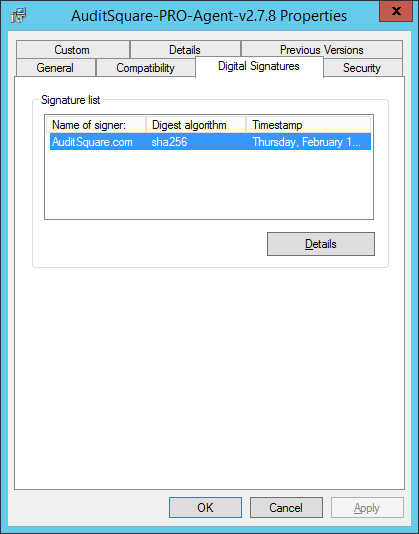
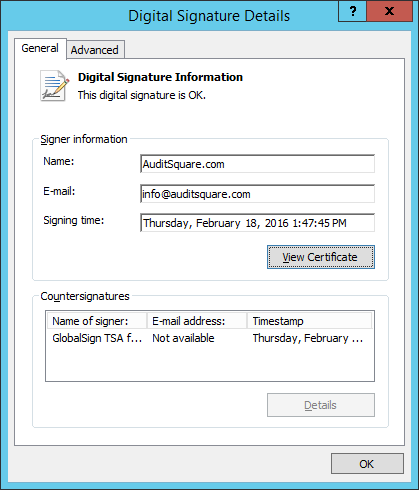
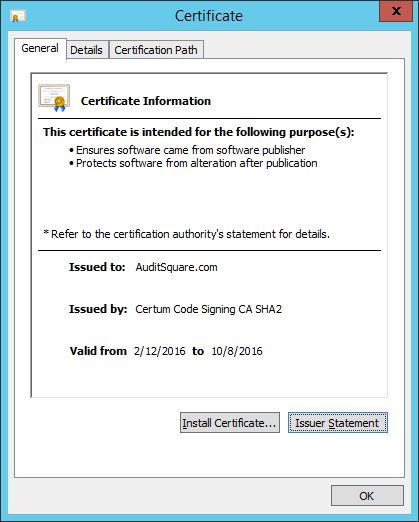
Notice for MS Windows XP / Vista / 2008 users: The MSI signatures use SHA-2 which is not supported by older MS Windows, therefore on these platforms signature might be reported as invalid!
step: MSI-1
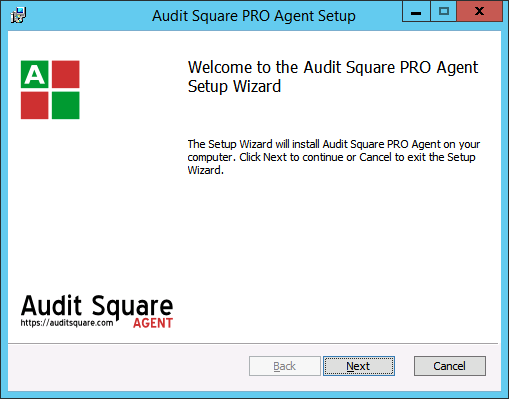
step: MSI-2
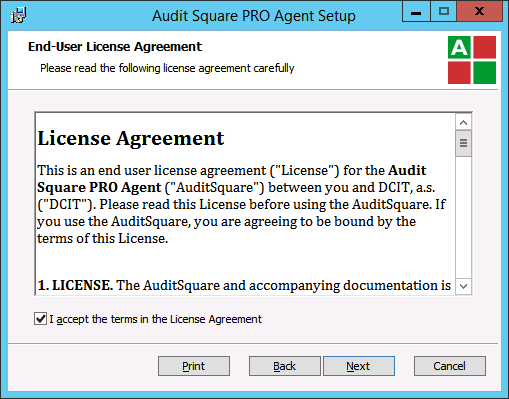
step: MSI-3
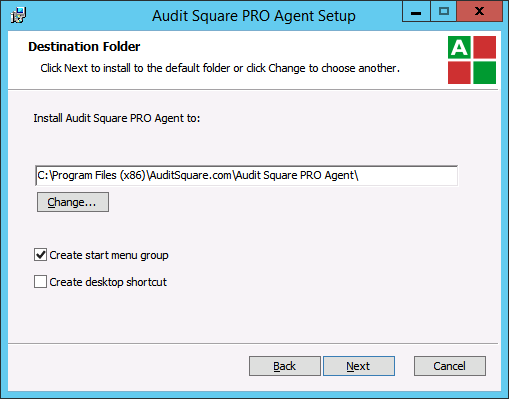
At this point you have 3 options how to continue (see MSI-4a, MSI-4b, MSI-4c below)
step: MSI-4a
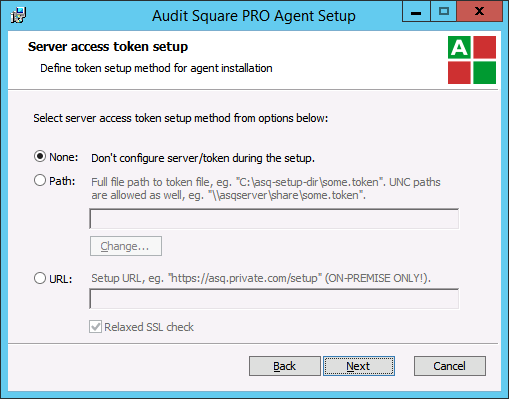
step: MSI-4b
This case requires setup token (see ZIP download option mentioned above).
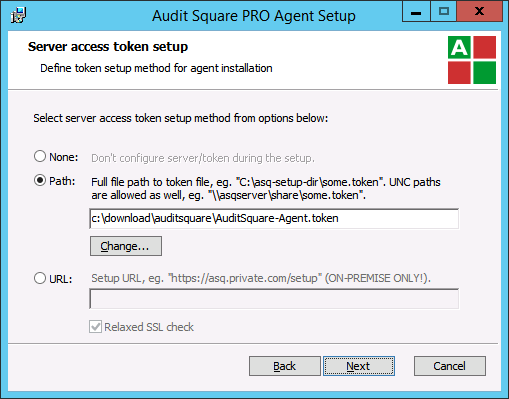
step: MSI-4c
This option is applicable only for on-premise version, the example below assumes that you have your on-premise appliance available at http://auditsquare-onprem.localdomain
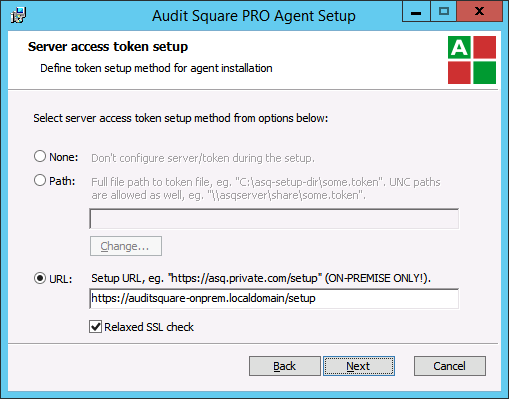
step: MSI-5
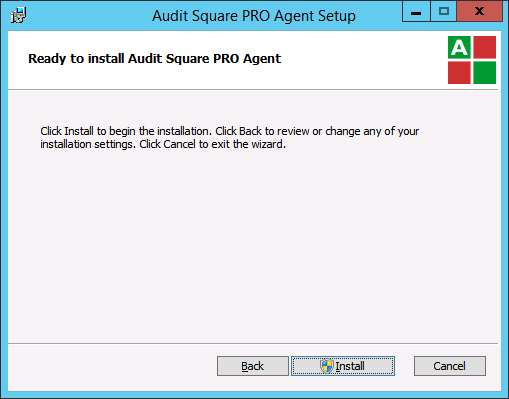
step: MSI-6
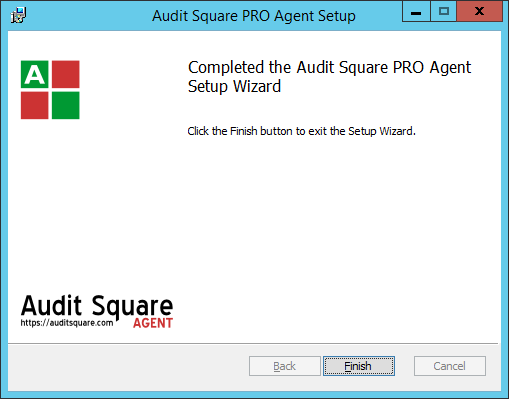
Start Agent GUI
User either icon on your desktom or find Audit Square Agent in Start Menu.
Starting Agent GUI requires Administrator privileges.
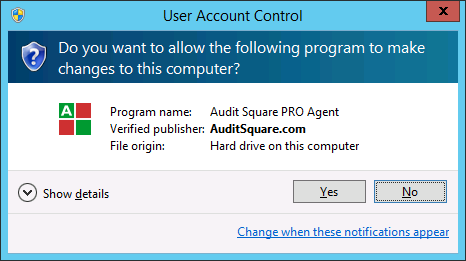
If you have chosen do not setup (step: MSI-4a) during MSI installation, you need to finish Agent setup when started for the first time - you have 3 options (see INIT-a, INIT-b, INIT-c below).
step: INIT-a
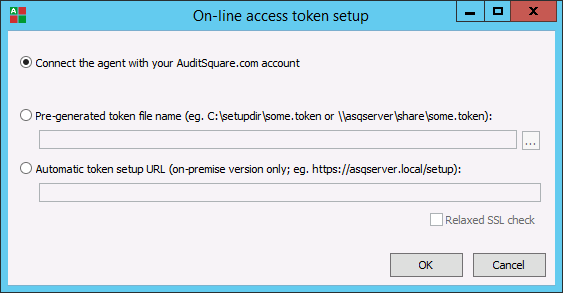
Now login with your e-mail + password (same as you use for auditsquare.com portal):
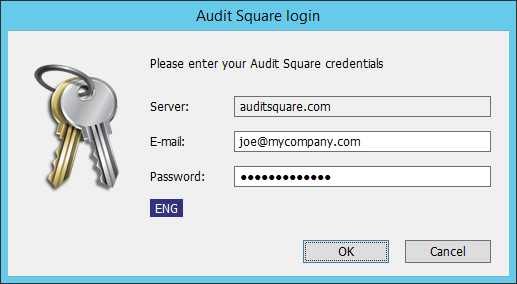
step: INIT-b
This case requires setup token (see ZIP download option mentioned above).
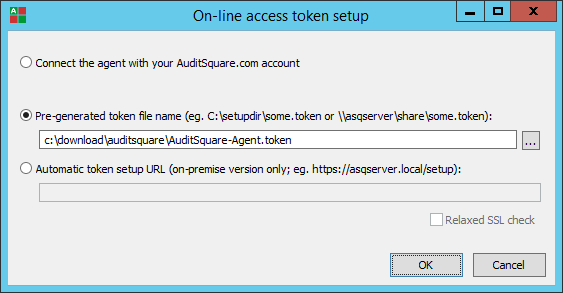
step: INIT-c
This option is applicable only for on-premise version.
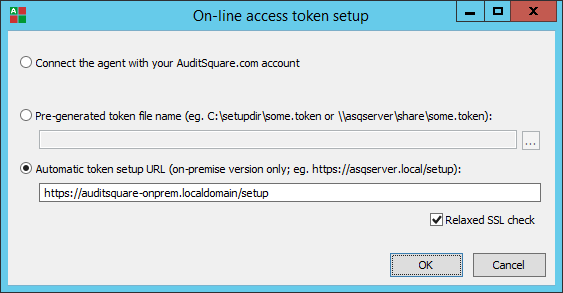
When everyng went fine you should end up with the Agent GUI dialog like this:
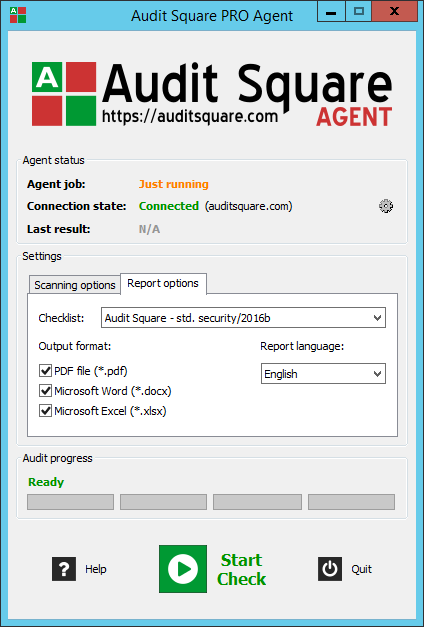
Managing agents from portal
After successful Agent installation you should the new computer with installed agent on Audit Square portal - left menu Assets. Here you can also Agent schedules and other related settings.
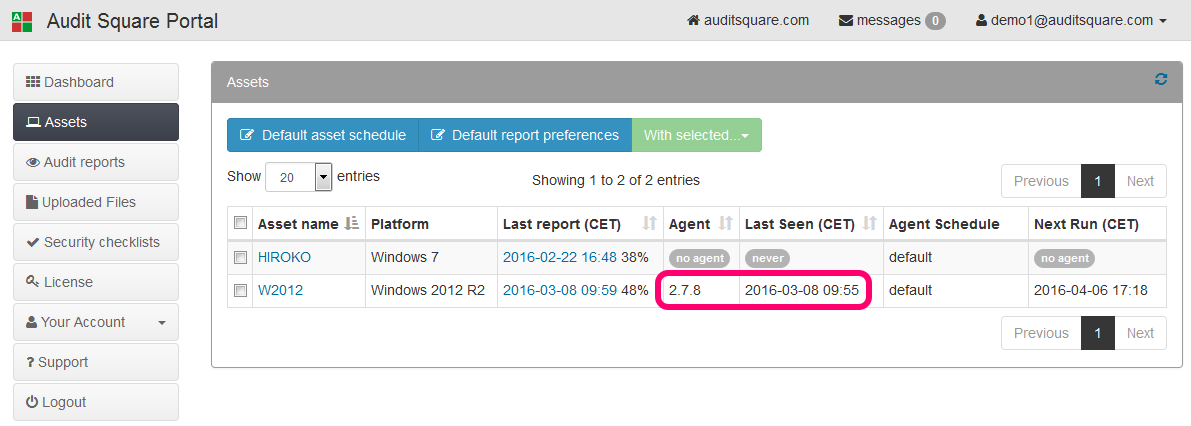
FAQ
Q: Is there a way how to pass setup token path as MSI parameter?
A: You can try to run one of these commands:
msiexec /i AuditSquare-PRO-Agent-v2.7.8.msi /qb TOKENTARGET=\\FILESRV\sharedir\install\AuditSquare-PRO.token TOKENTARGETTYPE=unc
msiexec /i AuditSquare-PRO-Agent-v2.7.8.msi /qb TOKENTARGET=c:\download\auditsquare\AuditSquare-PRO.token TOKENTARGETTYPE=loc
Q: The MSI instalation crashed/failed - what should I do?
A: Create log file agent-install.log and send it together with trouble description to our support team.
msiexec /i AuditSquare-PRO-Agent-v2.7.8.msi /lvx* agent-install.log